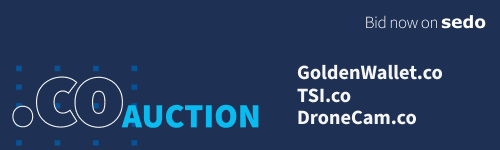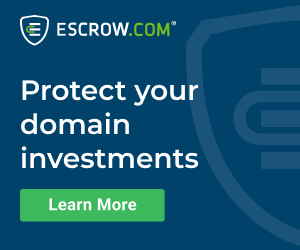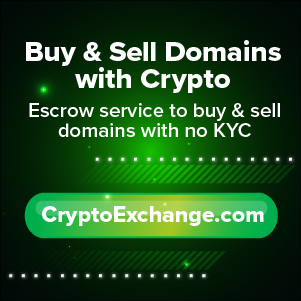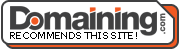Among new features introduced at Dan.com today there’s GoValue, an arbitrary metric stuck next to your domains’ BIN prices.
Tagged with an “Est. Value” header, the numbers are calculated the same way such metrics appear next to domains registered with GoDaddy. These domain valuation numbers are capped at $25,000 dollars and are highly inaccurate and thus controversial; that’s the reason these figures arrive with a legal disclaimer by GoDaddy that waives any liability caused by the very numbers GoValue provides!
It’s baffling who asked for these metrics to be provided at Dan.com; quite possibly a prompt for sellers to adjust their pricing towards the generated GoValue numbers, typically downwards. What this would probably achieve is a larger sales volume overall serving GoDaddy/Dan, as opposed to fewer domains being sold at higher prices, serving the sellers.
But it gets even more ridiculous: The Estimated Value column cannot be disabled, unlike other data columns that Dan.com provides. In that sense, it’s a fixed feature that in true GoDaddy fashion one has to “grin and bear” it.
We call this bullshit, as one should have a choice about what’s shoved down their intellectual throat so today we’ll show you a process that disables the new GoValue “appraisal” data from being displayed in your web browser on the desktop. It’s not a hack as it simply takes place in your own web browser, as if you had installed a plugin that blocks pop-ups, ads, etc.
Part 1: Using Google Chrome.
First step is to install a Chrome extension called “Click to Remove Element.” Launch Chrome, click on the link, and install it.
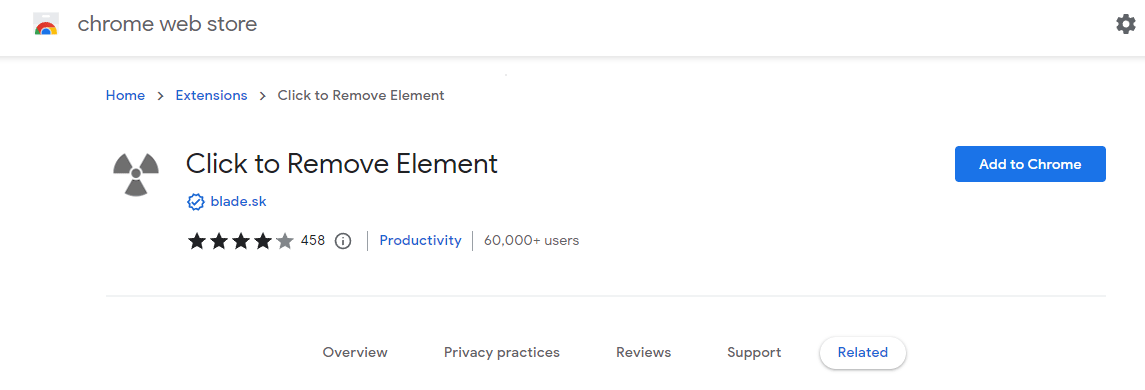
After that, go to Chrome’s puzzle icon and click the pin next to the “Click to Remove Element” extension; it will add its icon to the Chrome toolbar:
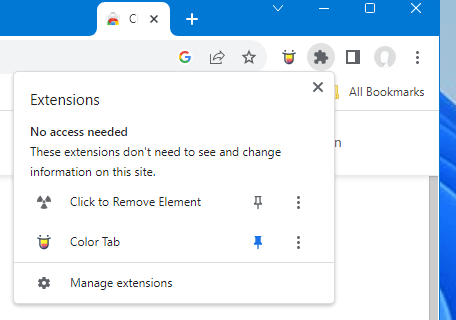
Next step: Log into your Dan.com account and select portfolio view. You will notice the “Est. Value” column that cannot be turned off:
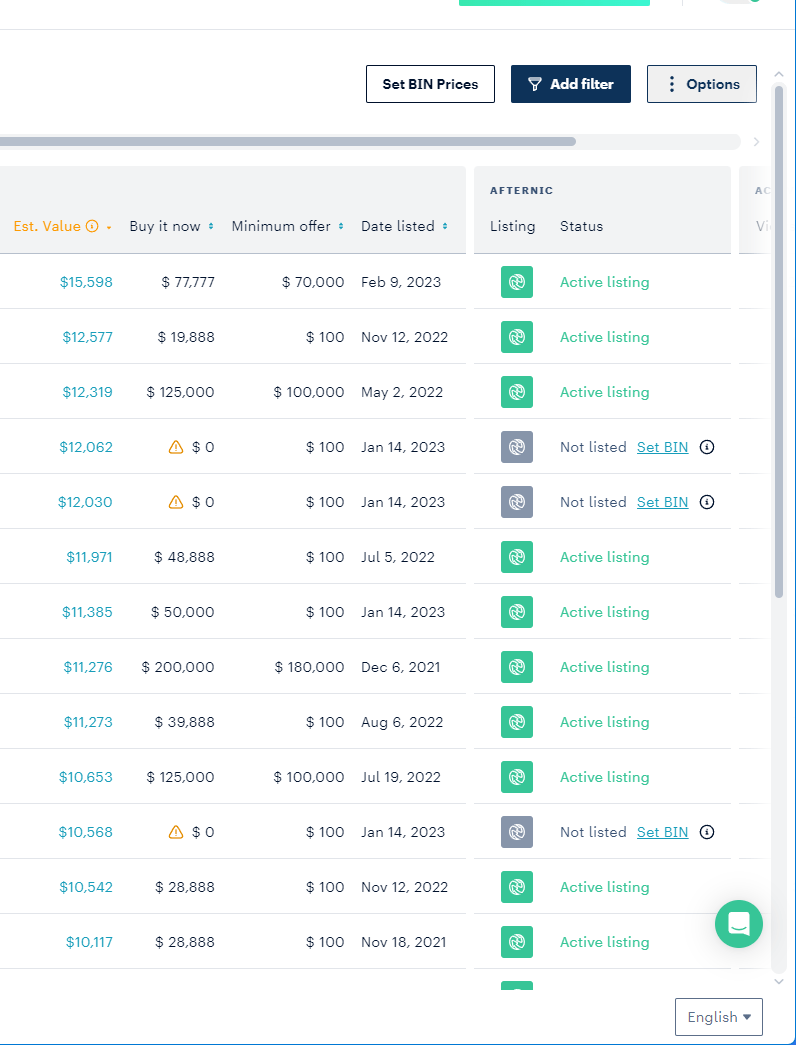
This is where the fun begins! 🙂 From there on, when you want to invoke the extension, either click on its “radioactive” icon in the Chrome toolbar, or press CTRL-Shift-X.
The extension’s window pops up, tucked in the right hand corner of Chrome. First thing to do is click on the “Remember by default” option and toggle “no” to “yes” as seen below:
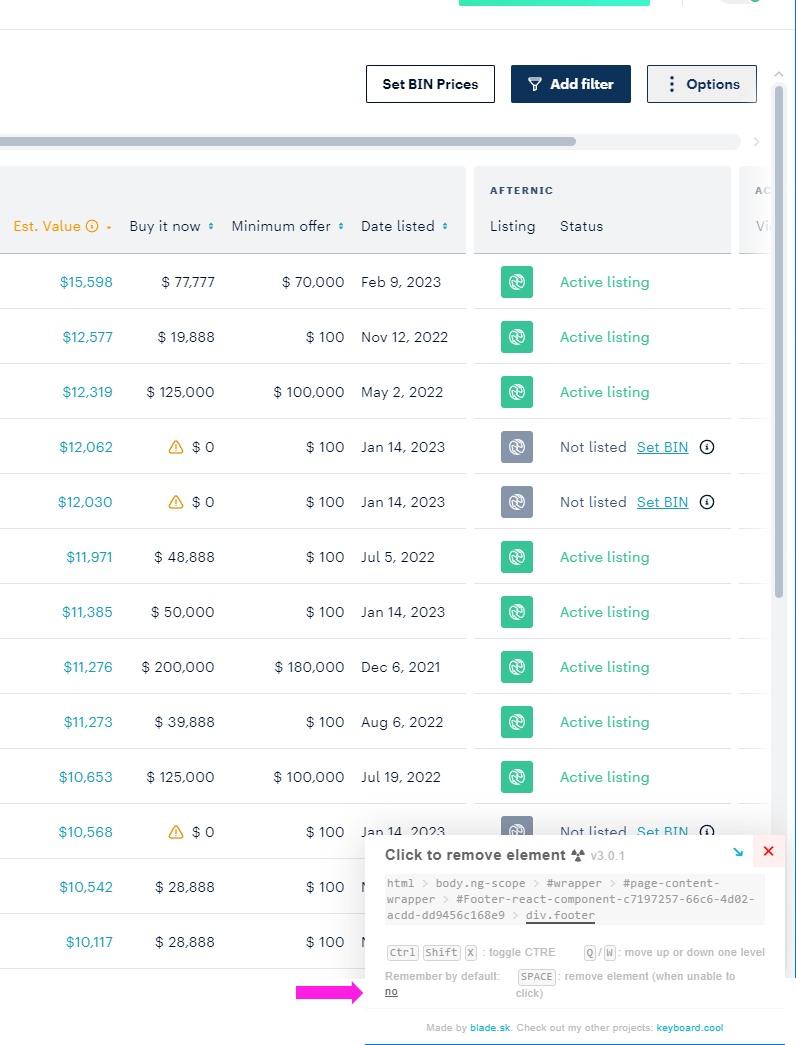
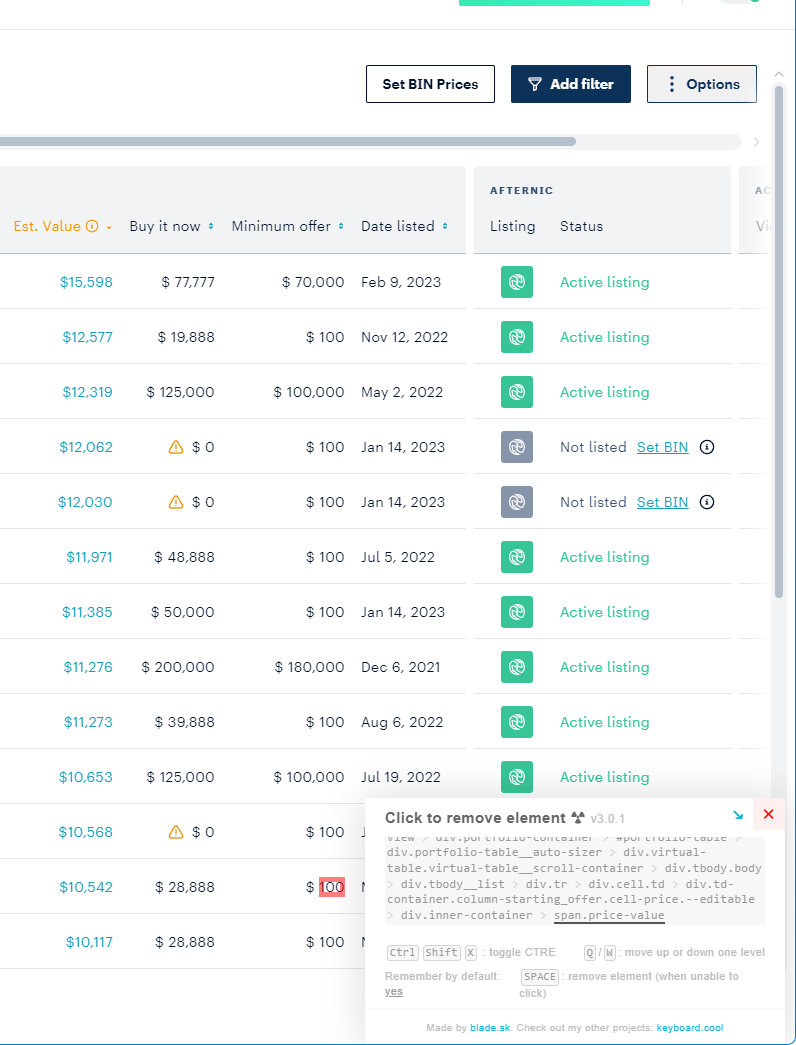
The next step: Hover into the first cell in the list that displays the “Estimated Value” until a red outline defines it and click your mouse.
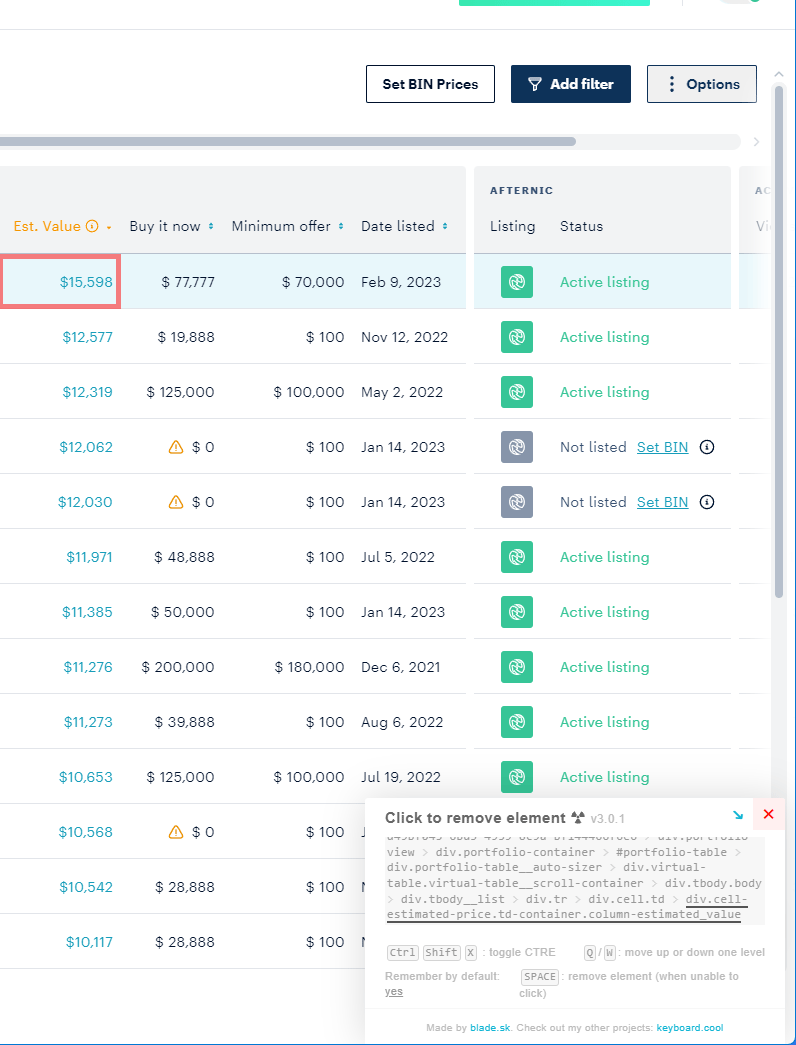
The cell’s contents will disappear and the box will turn blank as seen below:
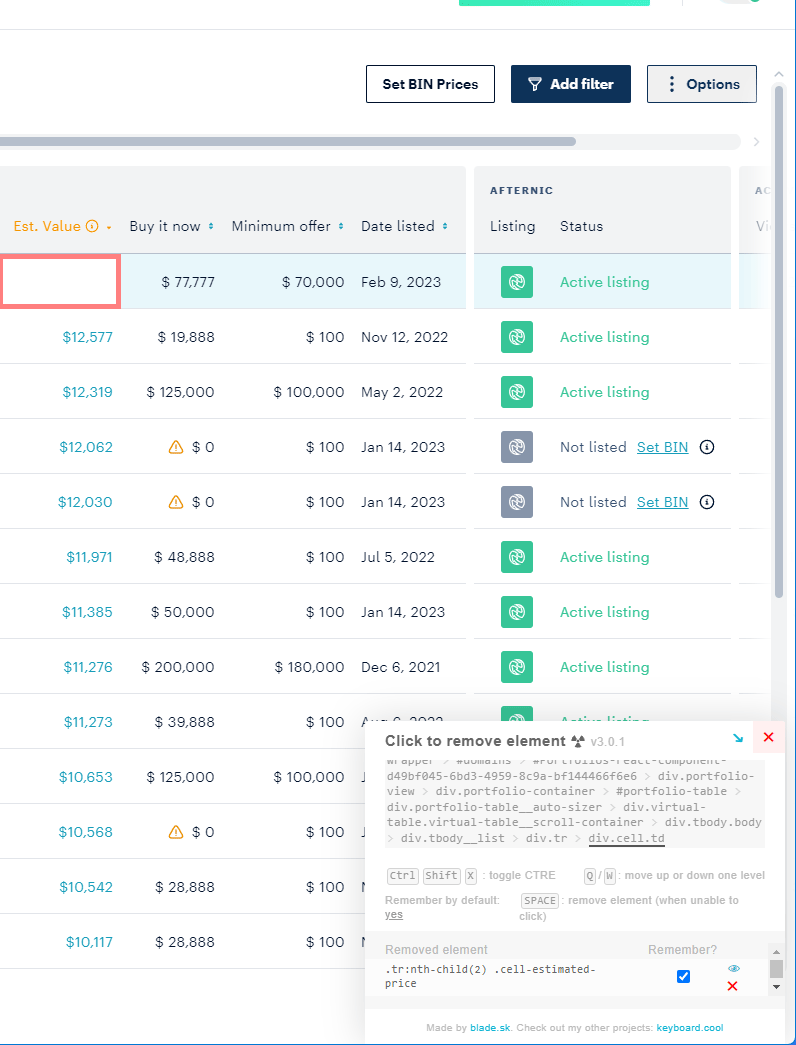
Move to the next cell down and just click your mouse; continue to the next one. Each cell is added to the extension’s block list. Once at the end of your screen, scroll down 3 to 4 domains and keep clicking on those.
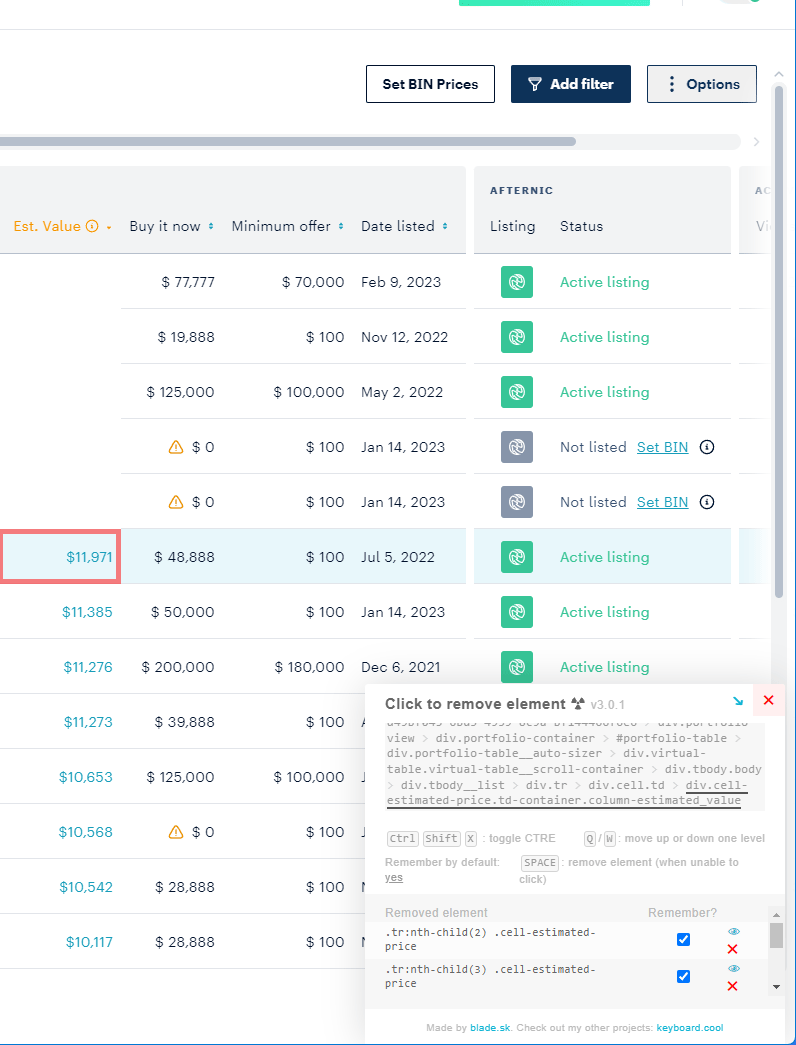
It is important to click into about 30-40 cells down, scrolling as needed, until no more prices appear. Once you see the following result, hit the Escape button to exit the extension.
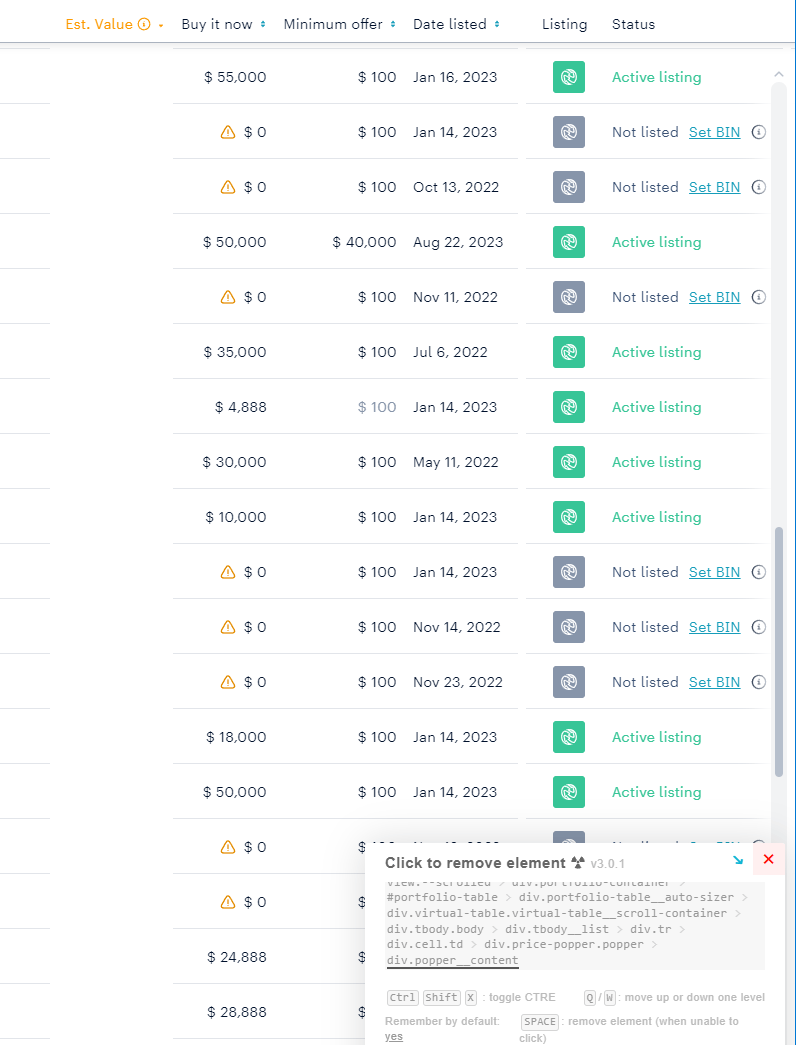
In other words: You don’t have to go through the entire domain portfolio, about a screen and a half’s worth of domains is all it takes.
Why stop there? 🙂 Let’s block the individual estimated value, as displayed on the domain’s page:
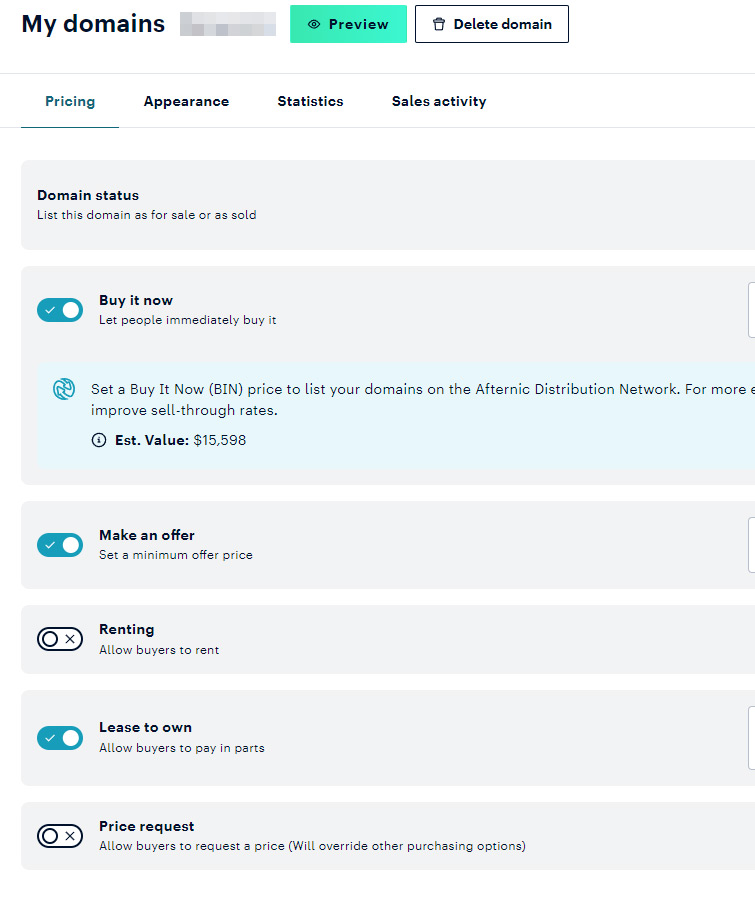
Once again, either select the extension via its pin, or hit the CTRL-Shift-X key combo. Then highlight the box that contains the number, as seen below:
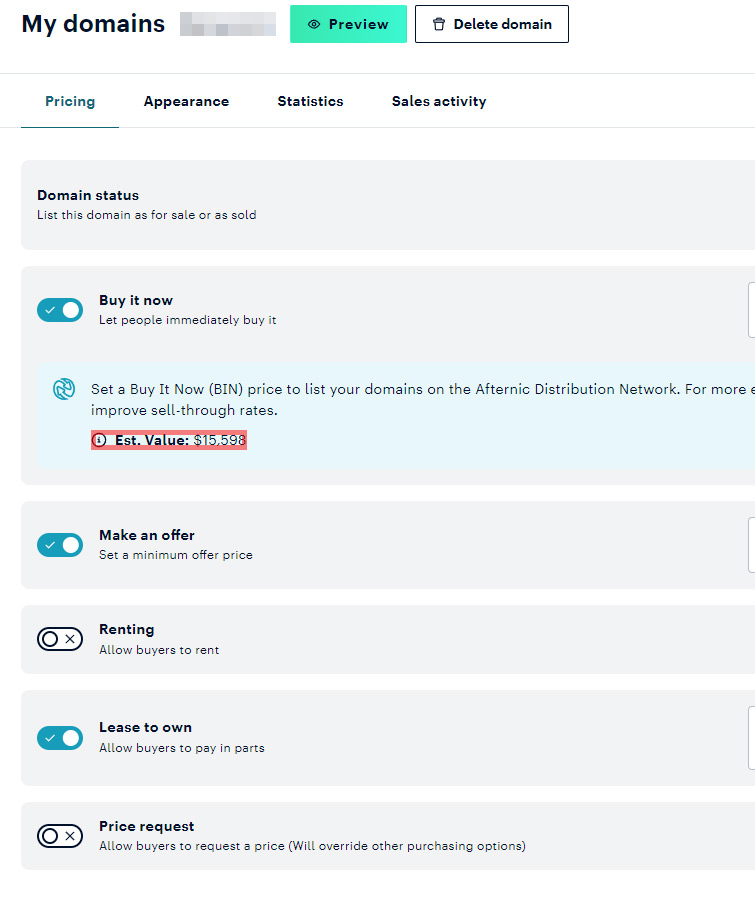
Click your mouse and magic will once again happen:
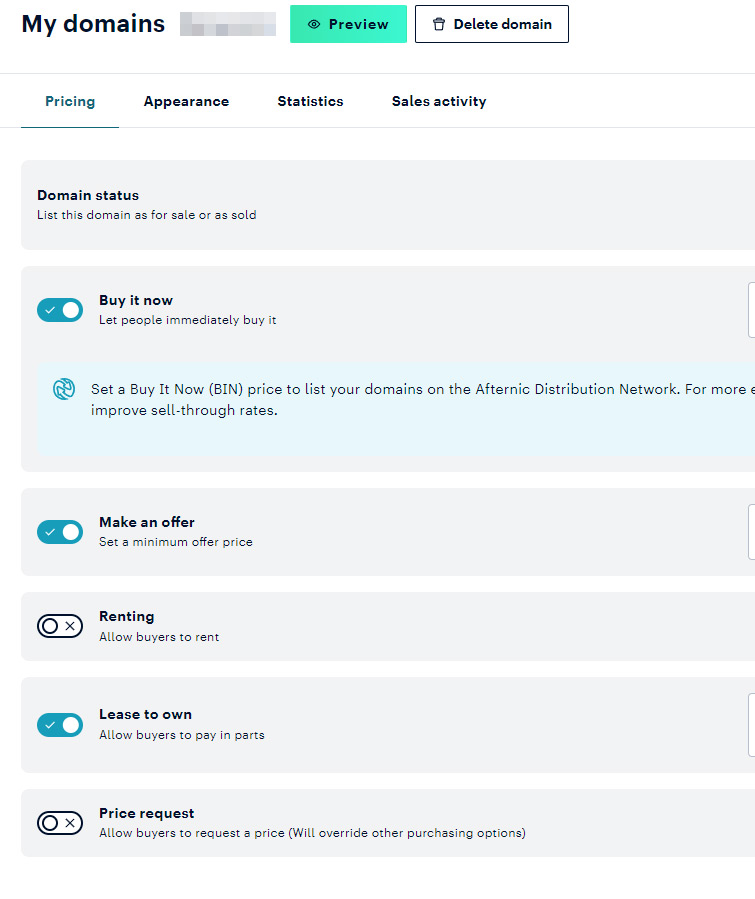
Eager to see again those domain valuation numbers that GoDaddy wants you to believe in?
No problem, just turn off the extension in your Chrome browser. No data is lost, so you can re-enable it and it will block this (and other site’s) elements as before. 🙂